If you are curious to know about “cms full form, Tools and it’s working”. So, your search ends here. Here you find all the aspects about Cms. “Click here”
Table of Contents
Introduction About CMS
CMS stands for “CONTENT MANAGEMENT SYSTEM”.
In the bustling world of online content, managing websites efficiently is paramount. Content Management Systems (CMS) emerge as the unsung heroes, simplifying the intricate process of website creation, publishing, and maintenance. Whether you’re a seasoned web developer or a novice blogger, understanding the ins and outs of CMS can revolutionize your digital presence.
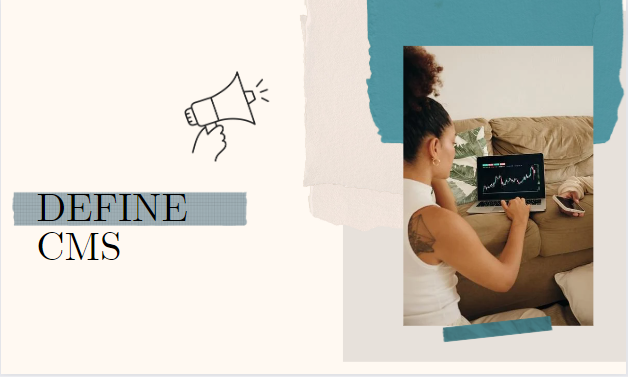
1. Define CMS
CMS stands for Content Management System, a software application facilitating the creation, editing, organization, and publication of digital content. From text and images to videos and documents, CMS platforms offer a centralized hub for managing diverse content types seamlessly.
2. Define CMS
A CMS, or Content Management System, is software that allows users to create, manage, and publish digital content on the web without needing to code from scratch.
Tools & Applications Of CMS
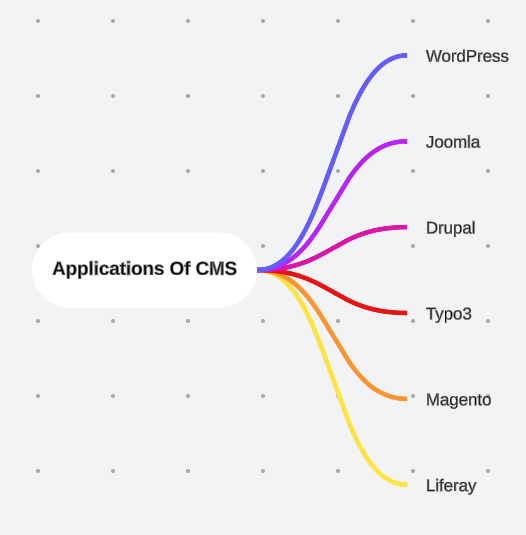
WordPress: One of the most widely used CMS platforms, WordPress powers millions of websites worldwide. It is known for its ease of use, extensive plugin ecosystem, and flexibility to create various types of websites.
Joomla: Joomla is a flexible and powerful CMS that caters to both beginners and advanced users. It offers a range of features for building websites, including e-commerce capabilities, multi-language support, and user management tools.
Drupal: Drupal is a robust CMS platform favored by developers and large organizations for its scalability and customization options. It provides advanced features for building complex websites, online communities, and e-commerce stores.
TYPO3: TYPO3 is an enterprise-level CMS known for its scalability, security, and extensibility. It offers a range of features for creating multilingual websites, managing digital assets, and integrating with third-party systems.
Magento: Magento is a popular open-source CMS platform specifically designed for e-commerce websites. It offers powerful features for product management, order processing, payment integration, and marketing automation.
Liferay: Liferay is an open-source enterprise CMS platform known for its flexibility and scalability. It offers features for building intranet portals, document management systems, and collaboration platforms.
Installation Of CMS With Hosting and Domain

Choose a Web Hosting Provider: Select a reliable web hosting provider that meets your requirements in terms of performance, features, and budget. Popular options include Bluehost, SiteGround, and HostGator.
Register a Domain Name: If you haven’t already done so, register a domain name for your website.
Set Up Hosting Account: Sign up for a hosting account with your chosen provider.Access Control Panel (cPanel): Log in to your hosting account’s control panel (cPanel).
Find and Launch the CMS App Installer: In cPanel, look for an icon or section labeled “Softaculous Apps Installer.” Click on it to launch the installer.
Select CMS Tool Installation: In the CMS installer, select the option to install application.
Configure Settings: Enter the necessary information, such as the site name, site description, admin username, admin password, and admin email address. These details will be used to log in to your dashboard.
Choose Installation Directory (Optional): If you want to be installed in a specific directory (e.g., yourdomain.com/blog), you can enter the directory name in the “In Directory” field.
Complete the Installation: Review the installation settings and click on the “Install” or “Submit” button to proceed with the installation.
Wait for Installation to Complete: The installation process may take a few minutes to complete.
Access Dashboard: You can now log in to your dashboard by visiting your domain name followed by “/wp-admin” (e.g., yourdomain.com/wp-admin).
Customize Your Website: Once logged in, you can customize your website by choosing a theme, adding plugins, creating pages and posts, and configuring settings to suit your preferences.
Working Of CMS Application
Logging In: Start by logging in to the CMS platform using your username and password.
Navigating the Dashboard: Familiarize yourself with the dashboard layout and navigation menu.
Creating Content: To create new content, such as pages, posts, or articles, navigate to the “Content” or “Posts” section of the dashboard.
Managing Media: Use the media library or asset manager to upload, organize, and manage media files such as images, videos, and documents.
Customizing Design: Customize the design and appearance of your website by selecting a theme or template from the “Appearance” or “Themes” section of the dashboard.
Adding Functionality with Plugins: Extend the functionality of your website by installing plugins or extensions from the “Plugins” section of the dashboard.
Managing Users and Permissions: If you’re working with a team or multiple users, manage user accounts and permissions from the “Users” or “Settings” section of the dashboard.
Optimizing for SEO: Improve the search engine visibility of your content by optimizing it for SEO (Search Engine Optimization).
Reviewing and Publishing: Review and preview your content before publishing it live on your website.
Managing Comments and Interactions: Monitor and manage comments, feedback, and interactions from visitors on your website.
Analyzing Performance: Monitor the performance of your website and content using analytics tools or plugins.
Updating and Maintaining: Regularly update your CMS, themes, plugins, and content to ensure optimal performance, security, and functionality. Stay informed about software updates, security patches, and best practices for website maintenance.
Conclusion
In conclusion, working in Content Management System (CMS) applications offers a streamlined and efficient way to create, manage, and publish digital content on the web. By leveraging the features and tools provided by CMS platforms, users can easily build and maintain websites, blogs, and online stores without the need for advanced technical knowledge.
If you want to know about the facts about Digital Marketing. So, Visit our website “click here“
cms full form
cms full form


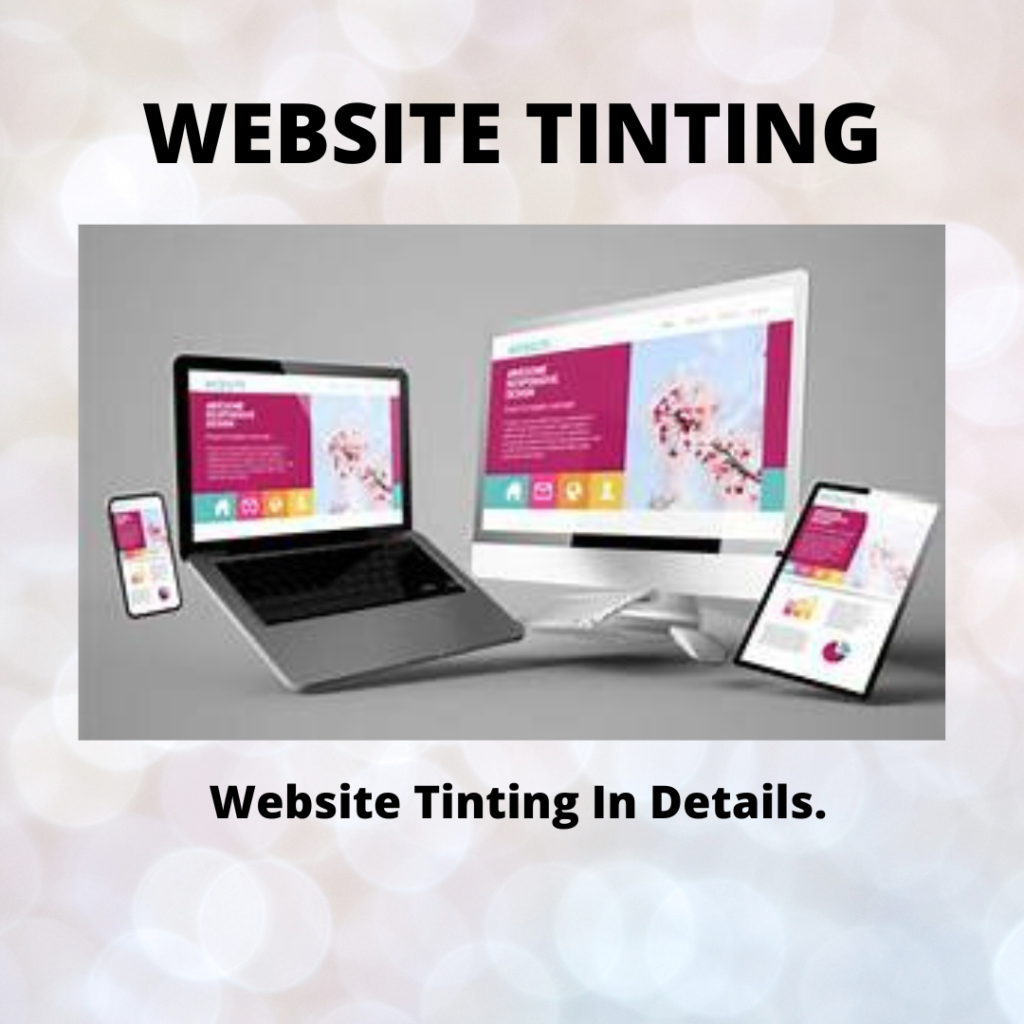
tykeisha heymann